I knew that our current web-based math subscription was due to expire soon, so when I learned that there was a new one available for review, I looked over it with my kids, and we decided to give it a try. Boy are we glad we did!
GPA LEARN has developed a wonderful math curriculum for elementary age student (grades K-5) called GPALOVEMATH. We’ve had the pleasure of using this program (I received a one-year subscription) for the past seven weeks or so.
Because Seahawk was working through a workbook during this time, this review will focus primarily on Munchkin and his use of the program. I will note, however, that just recently Seahawk has joined the GPA party.
The Basics
The first thing you have to do, like with any online program, is to set up the accounts. You’ll set up the parent account (using your email address) first, and then the student accounts, which are connected to your parent account. You can choose the username and password for your children. To keep it easy for the boys, I just used their names (they’re unusual enough that both were available). During the setup of the student accounts, you’ll also choose their grade level. Even though my kids had already done some math in their current grade levels (3rd and 5th), I set them up using those grade levels, and it was a good thing. This program is a lot more in-depth than what we’d been using, so even starting at the beginning of their grade levels, they’ve learned so much during the review period.
Once the accounts are set up, your child is ready to learn. When you first log in, you’ll see this at the top of your screen:
Dashboard is where the basics of the accounts lie: how many lessons your children have completed, how well they’ve done on each lesson, and how they’re doing for the current and previous week.
The actual lessons are found in the Learn tab. This, obviously, is the guts of the program. Students can follow a specific “learning path” in which only certain lessons are available. They can unlock additional lessons by completing lessons that come before it. Sometimes, your student will have to complete several lessons on a variety of paths to unlock the lesson they want. There’s a way to bypass and unlock the lessons manually, but we didn’t do that.
The Engage tab is where you can send messages to your student. There’s also a social media aspect to the program where they can connect with other students using the program. We didn’t use this.
Motivate is probably the boys’ favorite part! There are all kinds of motivations for students using this program. Some of them are things you choose (stay up late tonight, invite a friend for dinner, get an extra 30 minutes of outdoor play time, earn money from a parent, etc). These items are put into a list (by you, in the parent account), and when the student has completed a certain number of assignments – the number varies based on how many rewards are in the list – a surprise bonus pops up. Your student “redeems” this prize whenever they want. When they redeem it, you’ll get a notification in your parent account (and your email) to approve or deny the request. If you approve, you need to make sure to follow through. If you deny, the prize goes back to the student account and they can attempt to redeem again later.
With each lesson, students also earn GPA points. These are kept track of at the top of the screen (you can see that in the menu bar I posted near the top of this post). Depending on how many questions your student gets right during the quiz portion of the lesson (more on that in a minute), they earn points ranging from 0 to 150. These points are saved, and when they’ve earned a certain amount, they can trade them in for things like gift cards (yes, real gift cards!) from retailers like Toys R Us or Target. If you live in the Atlanta area, there are also rewards including tickets to an Atlanta Braves baseball game or tickets to the local aquarium or amusement park. During the review period alone, Munchkin earned a $25 Toys R Us gift card and a $10 Target gift card, in addition to a variety of other awards that I chose.
The Lessons
Once you (or your child) has chosen which lesson to do (from the unlocked options), all you have to do is click on it to start. In your parent account, you can preview a lesson any time you want. This means you can go through it exactly as your student would, but it won’t count for (or against!) them when they do it in their account. When the student does the lesson, the first thing that happens is a video plays. Except it’s more like a slide show than a video. And the student moves through the slides at their own pace. Each grade has its own “teacher”; the third grade mascot, who we have the most familiarity with, is a robot (complete with a digital voice) called Abacus. The character for the grade you use is the one who teaches the concepts.
Once the concept has been taught, there’s a section of sample questions. These are problems similar to what your child will see in the quiz, but there’s no penalty for getting it wrong here. This is just practicing what they’ve learned in the teaching segment.
The quiz is the last thing your student will do each day. It is a series of 15 questions based on the lesson learned. The student is not told in advance whether they get a question right or wrong during the quiz. Rather, they get a “x out of 15” notification at the end of the quiz. On that notification page, points are awarded based on their score. Also, if their score isn’t high enough, the program won’t unlock the next lesson. Mastery is required from this program, not simply completion, which I really appreciate.
We were able to do the lessons with no problems using the Silk browser on our Kindle Fire, but I must disclose that the company doesn’t support this platform. I’ve heard of others having problems using their Kindle Fires to work the program, but this definitely wasn’t the case with us. The company suggests using a “real” computer with either Firefox or Chrome.
Final Thoughts
We absolutely love this program. The kids loved earning rewards, and I loved how much they were learning. The characters were fun and engaging, and the material was presented in easy-to-understand ways. Having the student able to move through the slideshow/video at their own pace was really good. Everything the robot said during the lesson was written at the bottom of each slide (closed-caption style), which is a great thing for visual learners.
You can subscribe to GPALOVEMATH for $149 per year or $12.99 per month per student. They also offer a free, no obligation (you don’t even have to enter your credit card information) 30-day trial. Be prepared to buy it after you try it, though – your kids won’t let you cancel it!
Blessings,
As always with Crew review, I’m not the only one reviewing this program. There are lots of other homeschooling moms and kids who have tried it out over the past few weeks, and I’m confident that every grade level is represented. Click the banner below to explore what other families thought of this program.


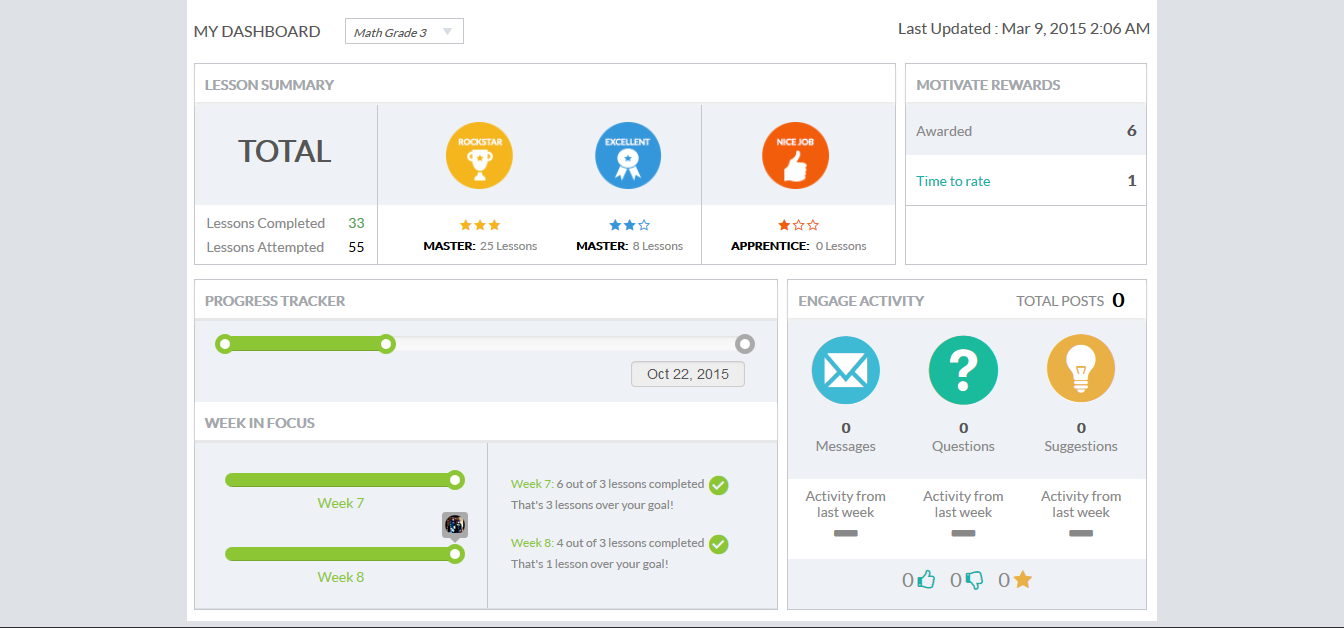
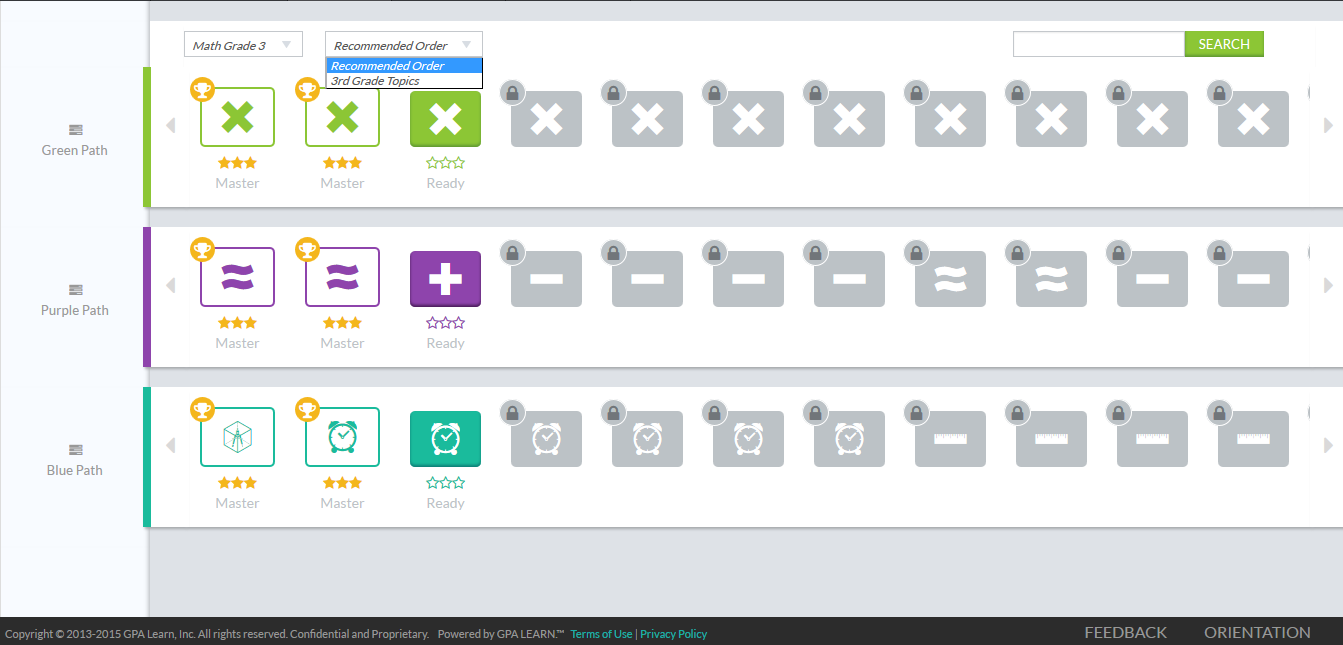

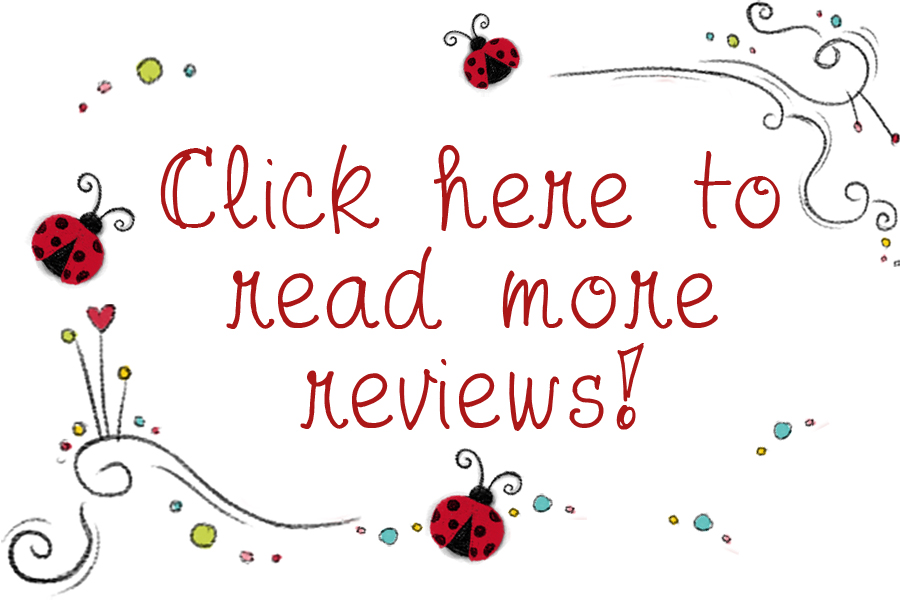
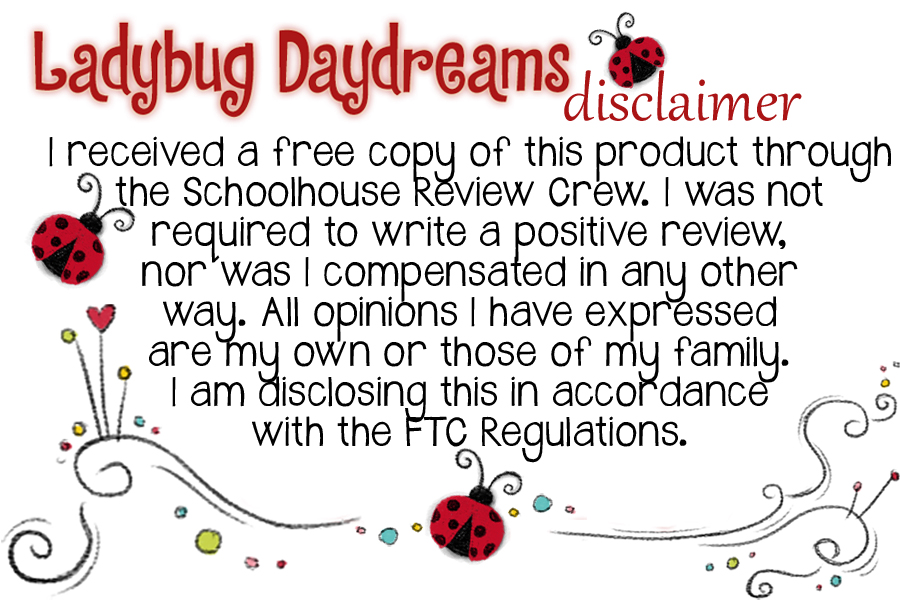
I really like the looks of this by the screen shots you used. It looks clean and simple.
Sanz recently posted…The End of {This} Road
It really is easy to use. And such a great program. You should give it a try, even if just for the free trial. And I forgot to mention in the review, but they have a coupon code right now: GPAINTRO15 will give you a year subscription for $129 instead of $149.