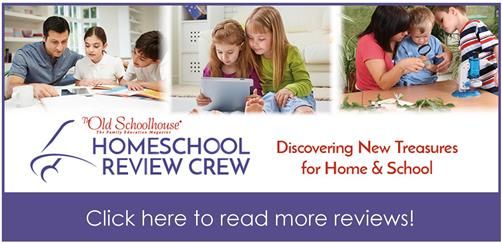The world we live in today is much different from the one I grew up in. When I was the age that my kids are now, email was something very few people had. Today, even children want their own email address. But the traditional internet-based email providers are riddled with ads (among other non-kid-safe things), and we don’t want to expose our children to that. What’s a modern parent to do (besides ignore societal norms and not let your kids have all the technological things they want)? Get them an Annual Subscription from KidsEmail.org!

I’d heard of this product before, but never really felt the need to explore it very much, because as a rule, we fall into the “ignore societal norms” camp with our children. (They don’t have cell phones, computers, or tablets of their own. Munchkin only just got a Kindle for his birthday last week, and it’s strictly an e-reader with heavy parental controls. It’s literally only for books that we approve.) But when we were chosen to review KidsEmail.org for the Homeschool Review Crew, we happily started using the service in our home.
KidsEmail.org is a company that provides email addresses very similar to Gmail or Yahoo or Hotmail, but for kids. There are a few things that “for kids” covers. First, it’s completely ad-free, which is important because not all of the advertisements on traditional email servers is kid-friendly. Second, parents can control everything done on the child’s account, without even having to log in to the child’s account. There’s a parent account that’s attached to the children’s accounts and you can control things from there such as
- receiving a copy of all incoming and outgoing mail in your child’s account
- setting specific times and/or days your child is allowed (or not allowed) to check their email – you can even “ground” your child for a set period of time if they’re in trouble
- receiving a copy of incoming mail based on safety issues you set and approving or denying any messages before they get into your child’s inbox
- blocking senders
- setting a contact list for your child and allowing only messages (incoming or outgoing) only to that list
- using the GPS tracker to know where your child is (if your child uses the mobile app)
In addition to these features from the parental controls, the child can choose certain aspects of their own to control, such as the background image and organizing their emails using folders.
Setting up the accounts was really easy. I just had to register for a parent account using my own name, email, and password. From there, I could add children’s accounts. There was a choice between a “normal” account (username@kidsemail.org) or a more grown-up “teen” account (username@kmail.org). Other than the ending of the email address, the accounts are the same (as near as I can tell). At ages 10 and 12, I gave the boys each a “kmail” address, and let them choose their own username. They chose based on their interests – Seahawk is {name)likeslegos and Munchkin is {name}likesreading. Neither of those are things I would have chosen for them, so I’m glad I talked to them before setting up their accounts. Having them choose their own username and password makes this much more their “own” thing.
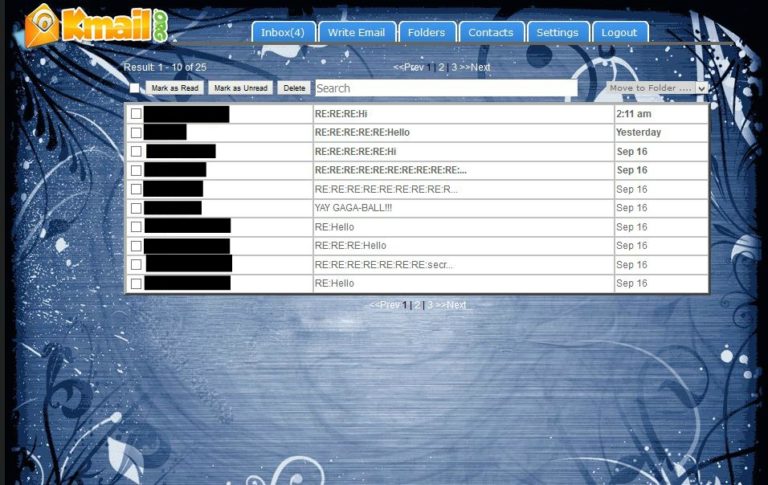
You can see across the top that there are a lot of the normal email settings. The center section shows the sender’s name (which I blacked out for privacy reasons), subject, and when the message arrived.
Once they had their accounts, it was time to get some emailing done. I don’t know if you remember when your email account was new, but messages don’t automatically roll in. There’s the whole “getting the word out” thing you have to do. In order to aid in this, a few of us Homeschool Review Crew members set all of our kids up as E-Pals. I added all of those kids to my kids’ contacts list as well as myself and Will, their grandparents, and a couple of friends who had email accounts already. Since then, they’ve had lots of email each day, and they’ve really enjoyed making new friends and writing short messages back and forth. This has been a good tool in helping them with their writing skills (even though the messages are short, it helps them to remember to use complete sentences), typing (I only did their typing in the very beginning; now they do it themselves), and spelling (the spell checker has been great for Seahawk – he’s learned to spell some more complicated words just by seeing them corrected in his email).
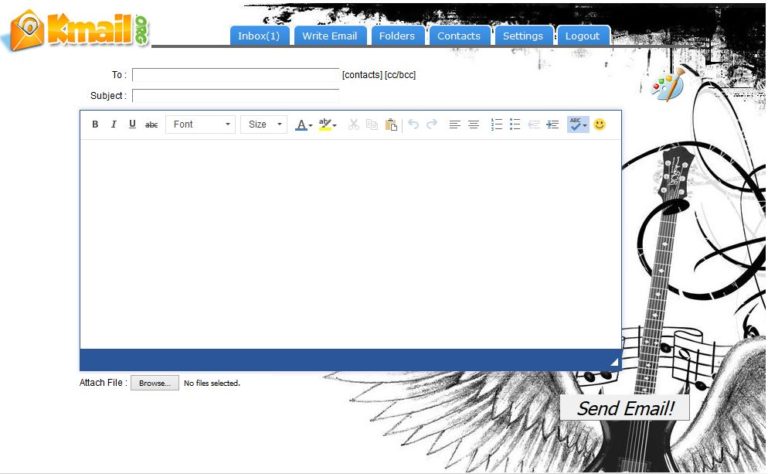
In the “compose” window, you can see the options for sending an email. Children can import the “to” from their contacts list. The subject is non-optional (unlike some other email providers). In the message itself, there are options for changing the font, color, and size. Kids can also send attachments just like a regular email provider.
Overall, this has been a very positive experience for us. The kids enjoy their new correspondence, and I like giving them a bit more responsibility. We’ll likely continue this subscription even after it expires next summer. If you’re not sure you want to take the plunge, KidsEmail.org offers a 30 day free trial – no credit card required. If you want to continue after the trial, you can choose a monthly plan ($4.95 a month for up to 4 accounts) or the Annual Subscription ($38.95 per year for up to 6 accounts).
Blessings,