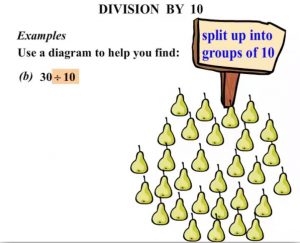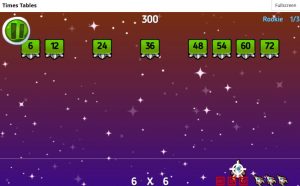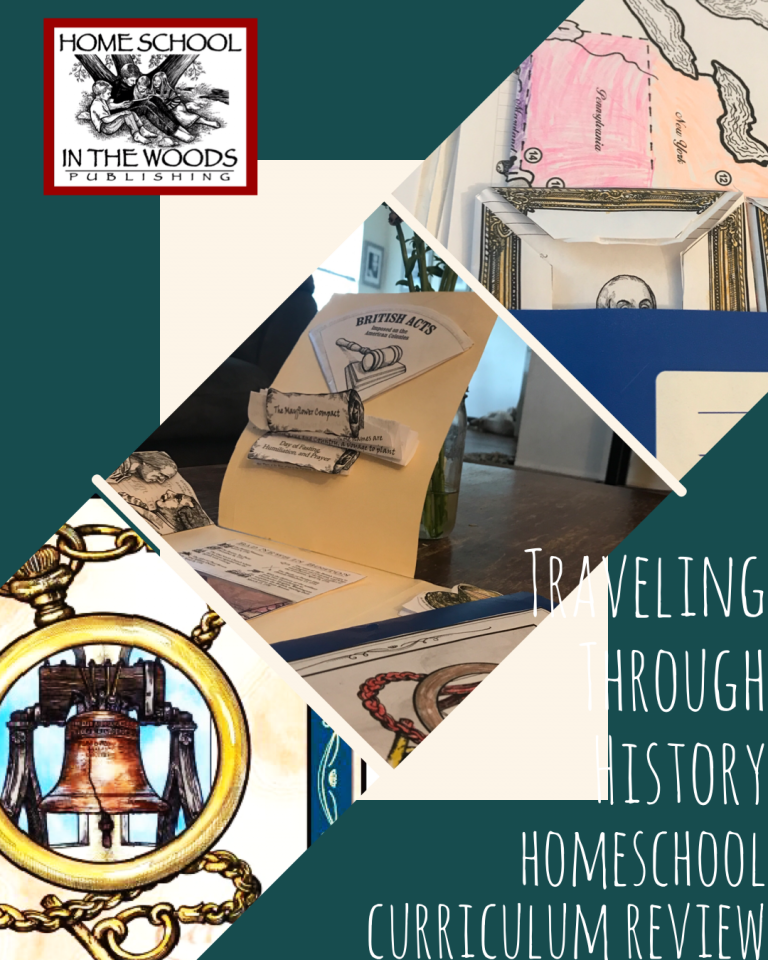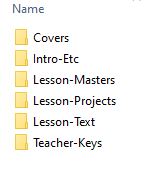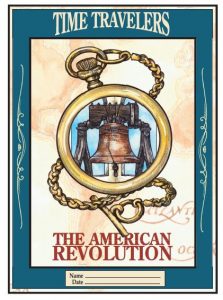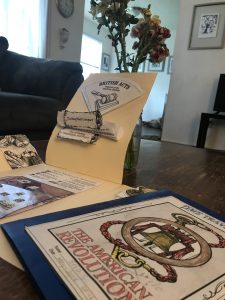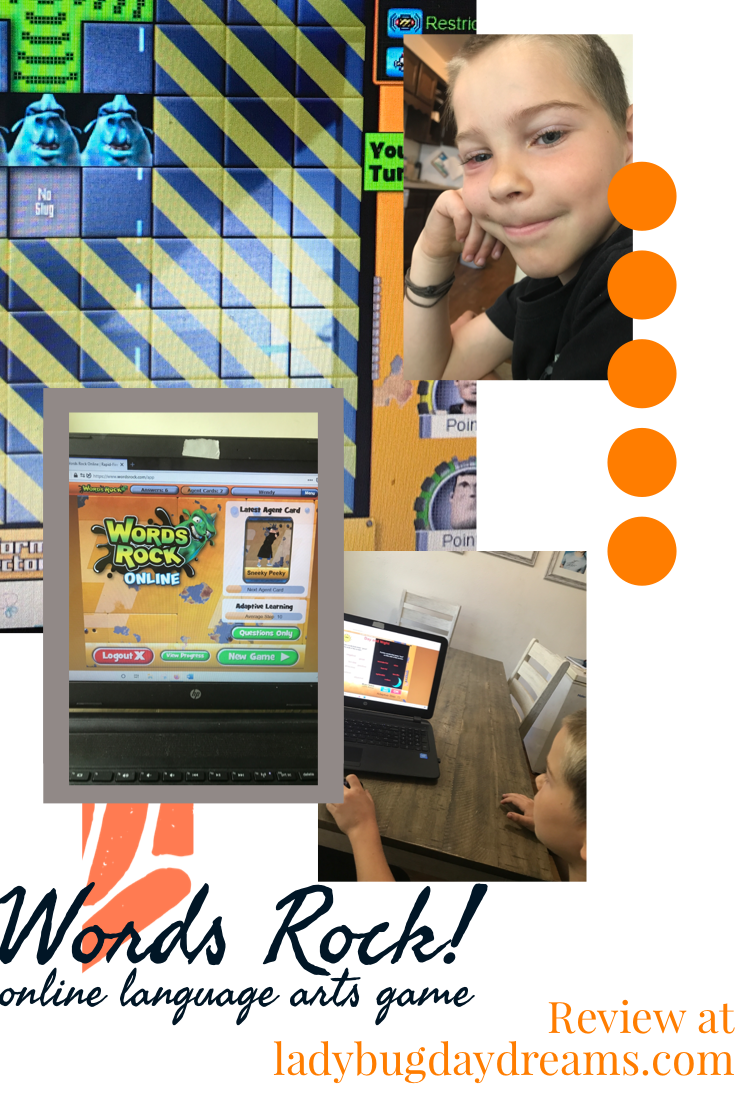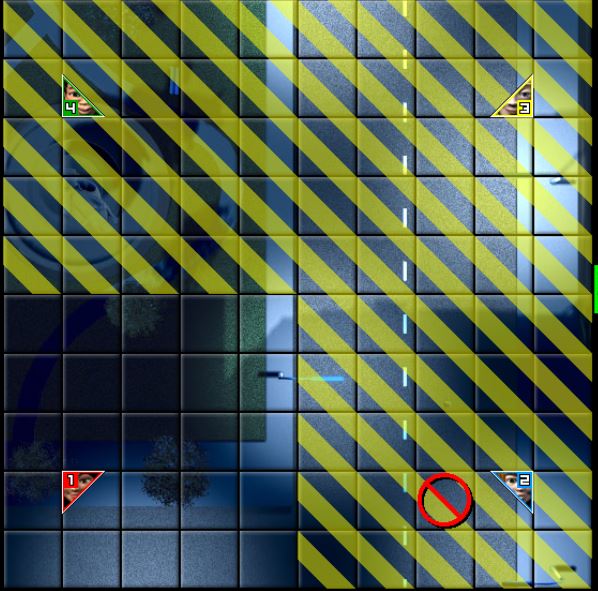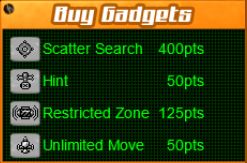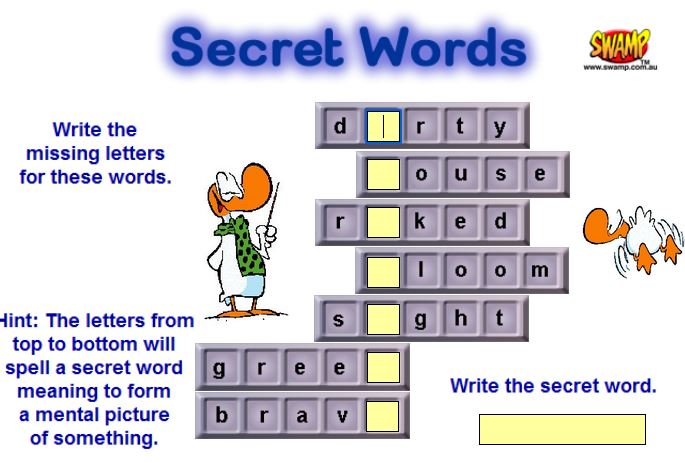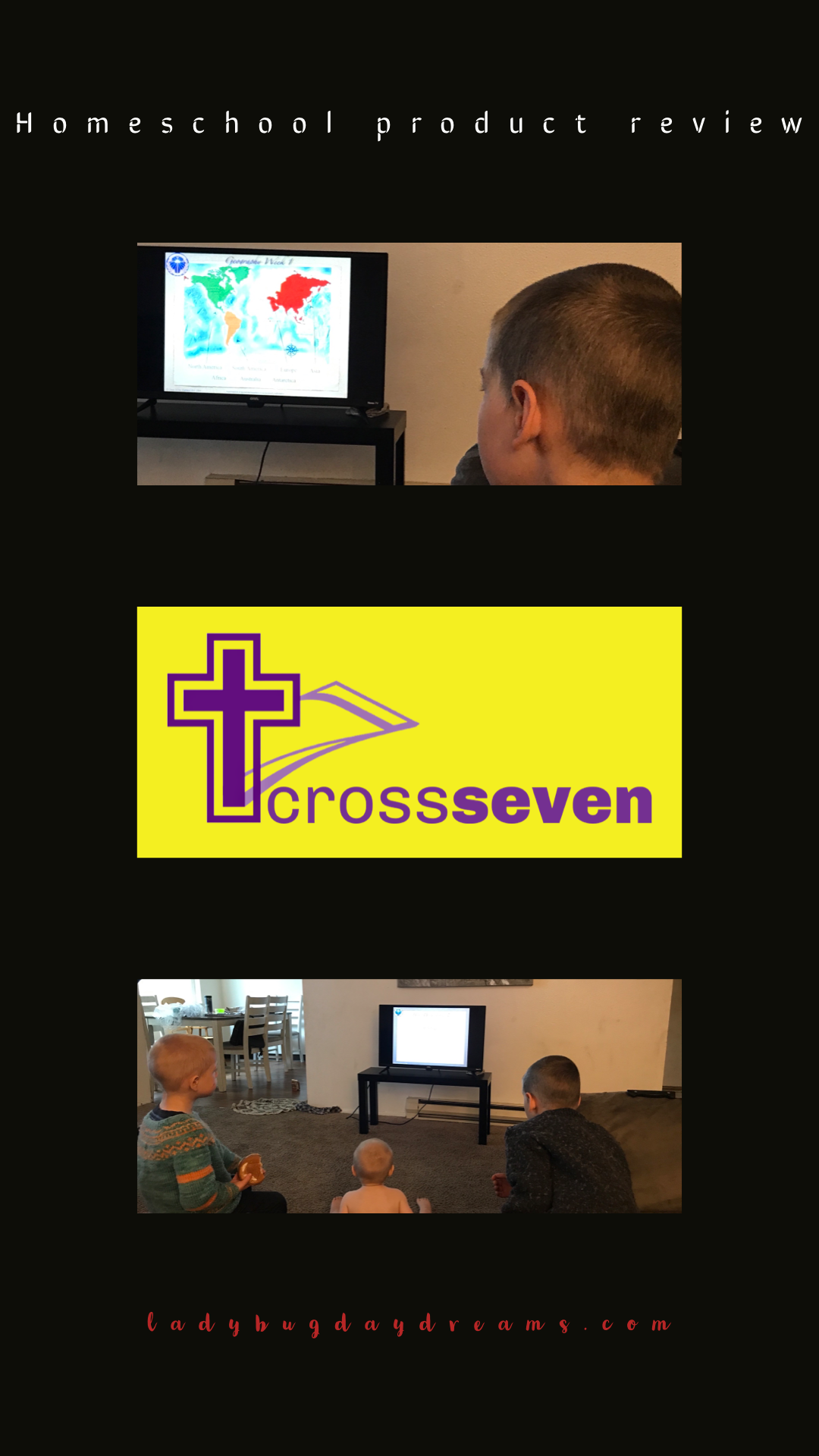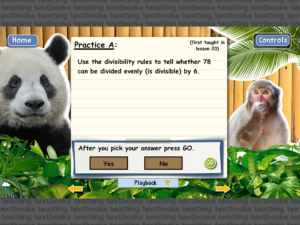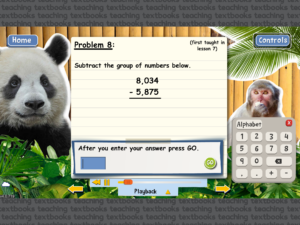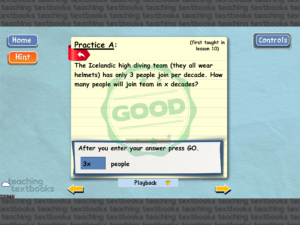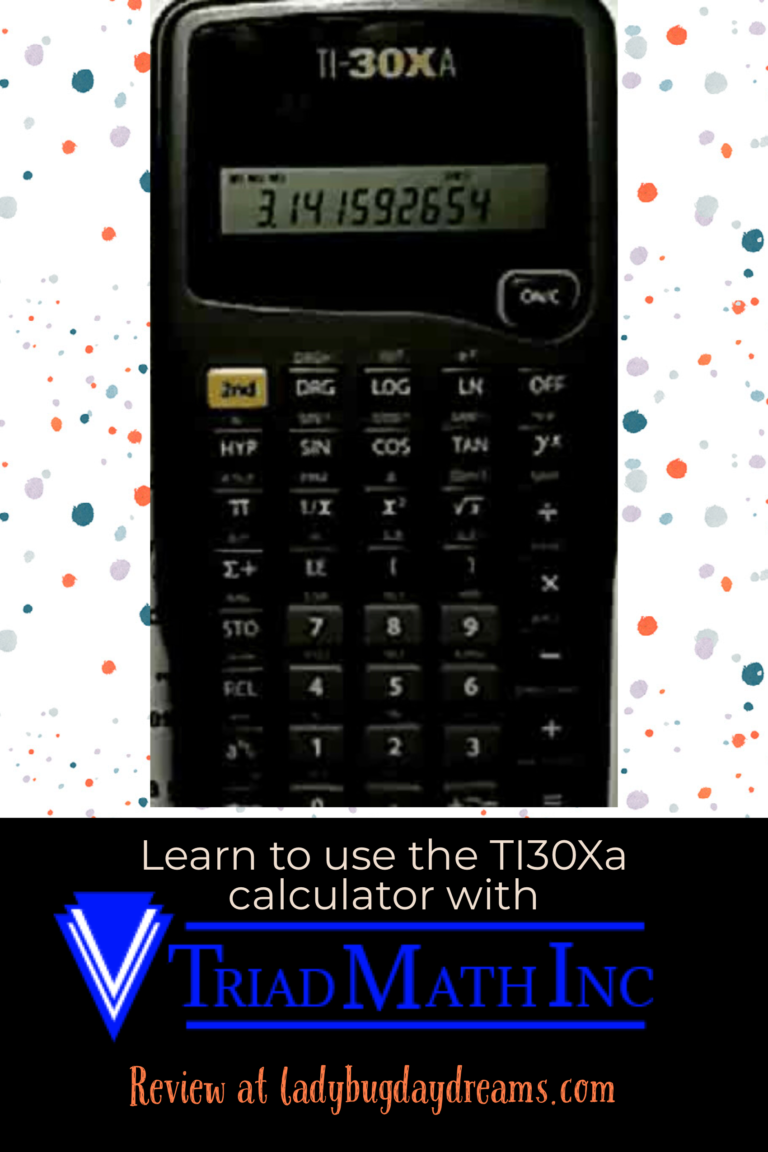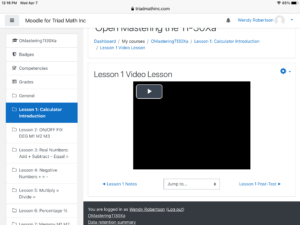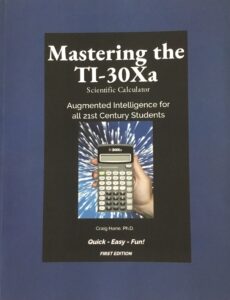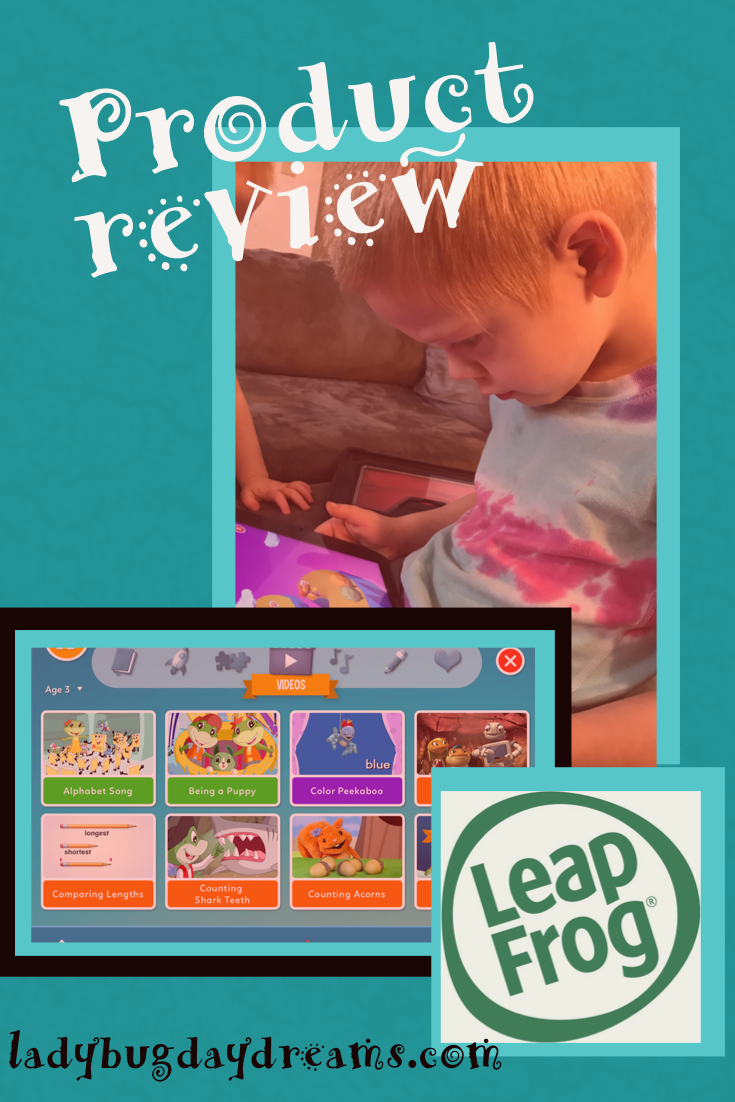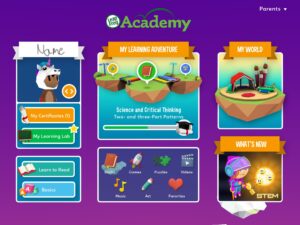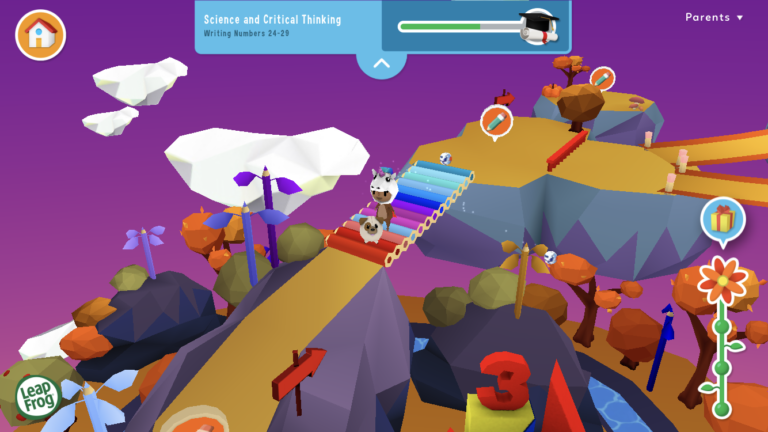Dyslexia Gold (review)
Disclosure: I received this complimentary product through the Homeschool Review Crew.
Grasshopper was slow to read. He fought me tooth and nail for a long time. But finally, I told him it was “time.” He was able to read well enough that he had to read a novel out loud to me. It was slow going at first. For a really long time. But as he read every day, he got better and better. Now, he reads everything in sight. I don’t have to force him anymore. And he even (claims to) like reading!
To further his quick studying in reading comprehension, we signed up to review Dyslexia Gold. This is an online program that’s designed for students who struggle with reading, whether it’s due to dyslexia or for another reason. Grasshopper’s reading took off sometime between when we signed up for the review and when we actually started using the program, so the timing was a bit unfortunate for us. That said, he did learn quite a few things from the program, and I’ll tell you all about them!
The program has four main parts, but after a placement test Grasshopper was only assigned three of them. (The one he didn’t get was Reading Unlocked, which I reviewed last year with Dragonfly. We had amazing success with that program! Read that review for a more in-depth look at that program.) Let’s discuss each of the parts of Dyslexia Gold that we used in more detail.
 Engaging Eyes is designed to help your child learn to focus. People with dyslexia often have trouble with their eyes, and that inability to focus easily leads to the words “swimming” in front of them. The Engaging Eyes vision training in Dyslexia Gold is done with a pair of 3D glasses. Students wear the glasses and then shoot the targets using the arrows and spacebar on the keyboard. They have to not only aim the shooter, but also make sure it’s on the same plane in order to hit their target. This game was the most fun for Grasshopper. In fact, he had so much fun with it that everyone else in the family gave it a try at one point or another!
Engaging Eyes is designed to help your child learn to focus. People with dyslexia often have trouble with their eyes, and that inability to focus easily leads to the words “swimming” in front of them. The Engaging Eyes vision training in Dyslexia Gold is done with a pair of 3D glasses. Students wear the glasses and then shoot the targets using the arrows and spacebar on the keyboard. They have to not only aim the shooter, but also make sure it’s on the same plane in order to hit their target. This game was the most fun for Grasshopper. In fact, he had so much fun with it that everyone else in the family gave it a try at one point or another!
Fluency Builder teaches a child who already knows how to read, how to read well. It has a total of 50 lessons, and each one focuses on a specific phonemic sound. It also teaches children to differentiate sounds that might be similar to an early reader (|f| and |v| for example). Each lesson is broken up into a variety of activities that really drive home the phonics aspect of reading. There is also a passage for children to read and answer comprehension questions.
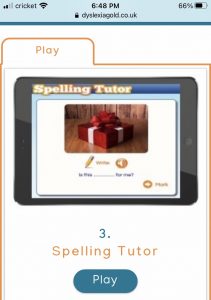 Spelling Tutor is where I saw the biggest improvement in my son. This part of the program has the child read a passage. Then they are to write the passage down, one sentence at a time. When they’re done, they click “mark” and are able to self-grade their work. If they get everything right, great! If they get anything wrong, that word goes on their “practice” list. The program remembers which words the student needs to practice more, and it gives those words to them many times over the course of the program. At the point the child gets a problem word correct, it moves down on the list and is shown less frequently.
Spelling Tutor is where I saw the biggest improvement in my son. This part of the program has the child read a passage. Then they are to write the passage down, one sentence at a time. When they’re done, they click “mark” and are able to self-grade their work. If they get everything right, great! If they get anything wrong, that word goes on their “practice” list. The program remembers which words the student needs to practice more, and it gives those words to them many times over the course of the program. At the point the child gets a problem word correct, it moves down on the list and is shown less frequently.
Dyslexia Gold also includes a Times Tables tutor, but we’re swimming in math practice right now, so we didn’t use that.
As mentioned, we didn’t end up “needing” the program as much as I thought we would when I agreed to review it. But Grasshopper had amazing success with the spelling portion, and I’m glad we had access to that to help him understand how to get better at spelling.
Make sure to read more reviews on the Homeschool Review Crew website!
Blessings,



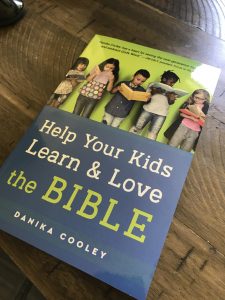
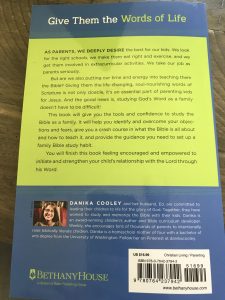





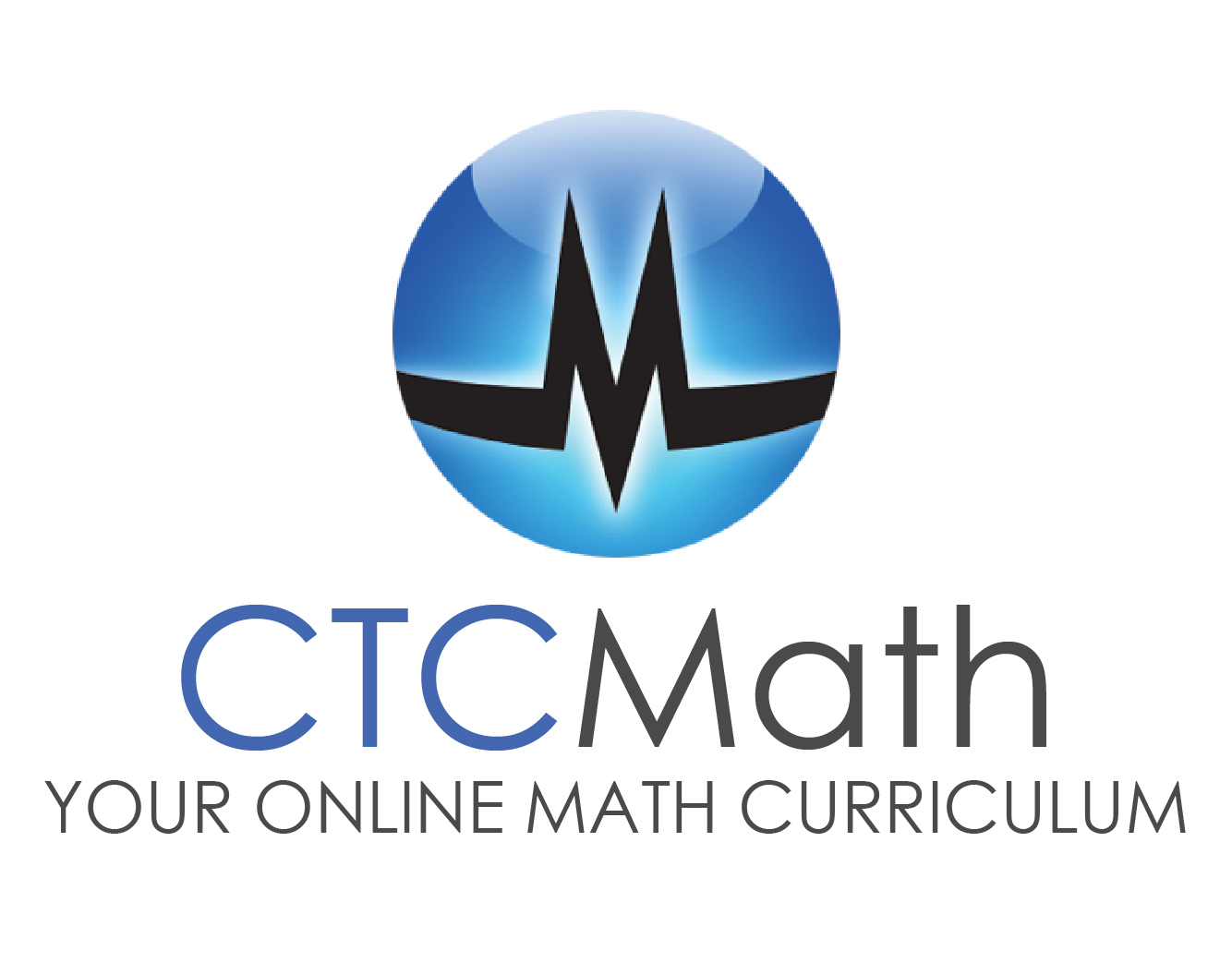 What is
What is